Scan Result List
Well, congratulations! You've come to the right place. We'll now tell you the exact solutions you need.
About scan result list
Once you have performed a scan with the "Lost Partition Recovery", "Damaged Partition Recovery", then the iFinD Data Recovery will automatically save the searching results. Later on, when you select the Scan Result List module, Will list all your recovery records. Then you can select it and click NEXT to directly load the scan result. This design helps save plenty of time.
There’re 3 kinds of partition loss situations which will lead to different phenomena.
How to use scan resulit list module
Step 1
Download iFinD Data Recovery
Free download iFinD Data Recovery and then install it to your local drive or external disk that doesn't include the partition which any files waiting to be recovered. After that, you can launch the software to start recovery.
DownloadOutstanding Features:
- It is very easy to use, so even beginner are able to complete the files recovery in damaged partition.
- The damaged partition recovery moudle scanning is very fast and files recovery success rate is very high.
Step 2
Choose scan resulit list module
After downloading and installing iFinD Data Recovery on computer, you're expected to open it at once to see the three functional modules in main interface. Now, we'll select the scan resulit list module.
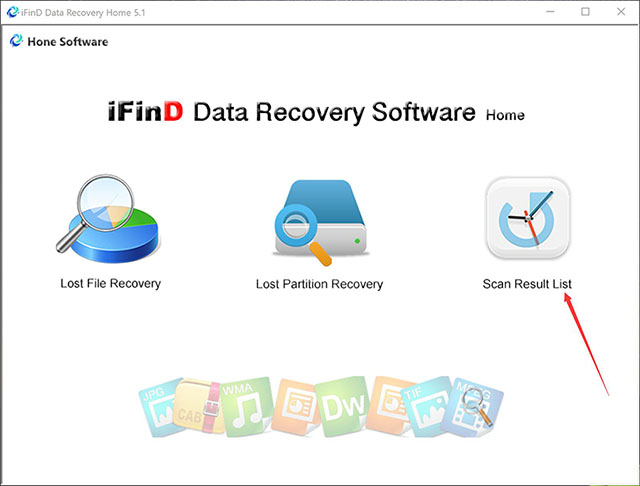
Step 3
Select the reslit list which you want to recovery
Once you have performed a scan with the "Lost file Recovery", "Lost Partition Recovery", then the iFinD Data Recovery will automatically save the searching results and add a item in this list, you can find the item which you want to recovery.
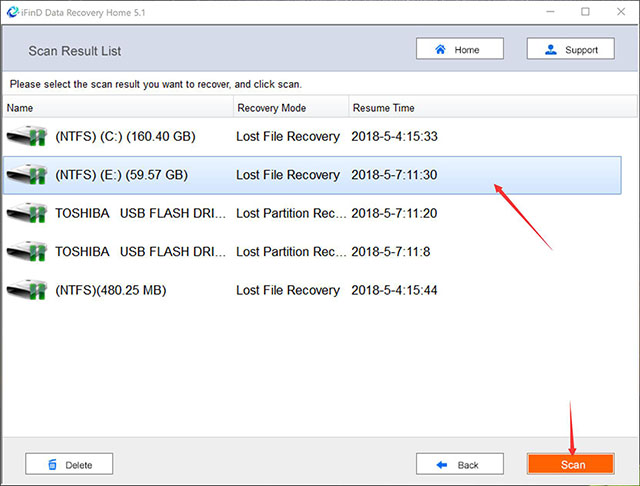
Step 4
Select the files which need to recovery
After scan the partition, select partition where data got lost and then click Next button to search for all lost files.