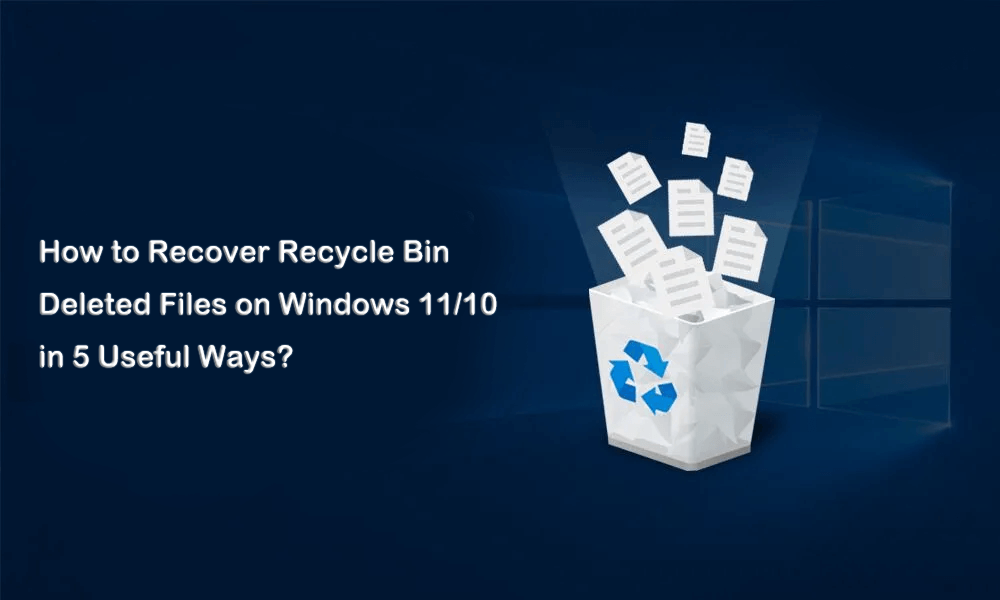Accidentally deleting files from the Recycle Bin is a scenario that some of you often find yourselves in, and the sinking feeling only deepens when you realize the Recycle Bin has been emptied. Is there a way to recover deleted files from the Recycle Bin after such an unfortunate event? Fear not – this comprehensive guide aims to answer that question and provide you with 5 effective ways to recover deleted files from Recycle Bin or any disks and partitions. If you’re wondering how to recover Recycle Bin deleted files on Windows 11/10, read on for step-by-step solutions.
Part 1: Is It possible to Recover Recycle Bin Deleted Files?
Yes, it is indeed possible to recover files that have been deleted from the Recycle Bin. The reason lies in the fact that when a file is deleted, it’s not immediately physically removed from your storage media. Instead, it’s logically moved to the Recycle Bin. Even after the Bin is emptied, the data remains on the storage device until overwritten by new information. This opens the door for data recovery, and we’ll explore 5 effective ways to achieve it now.
Solution One: Recover Deleted Files from Recycle Bin Directly
If the files haven’t been thoroughly wiped, a direct recovery from the Recycle Bin is possible. Follow these steps:
- Open the Recycle Bin on your desktop.
- Locate the deleted files you want to recover.
- Right-click on the files and select “Restore.”
This seemingly simple process can save you from a lot of hassle, especially if the files were deleted by mistake or if you’ve had a change of heart about removing them. It’s the quickest way to retrieve files that haven’t undergone a complete wipe.
Solution Two: Try the CTRL + Z Keyboard Shortcut
While this won’t recover permanently deleted files, using the CTRL + Z shortcut can instantly restore accidentally deleted files in File Explorer. However, if a file is permanently deleted or the Recycle Bin is emptied, the story changes.
Here’s why: when a file is deleted, it’s moved logically to the Recycle Bin. Emptying the Bin deletes the logical links to the data but doesn’t physically remove it. Until the space is overwritten, data recovery software can retrieve the files.
This shortcut is a nifty trick, especially for those “oops” moments when you delete a file by accident and immediately regret it. Keep in mind that it won’t help for files that have been permanently deleted or when the Recycle Bin is emptied.
Part 2: How to Recover Deleted Files from Recycle Bin After Empty?
If the Recycle Bin has been emptied, hope is not lost. Here are 3 ways to get your files back:
Solution Three: Recycle Bin Recovery Software
Consider using iFinD Data Recovery, a powerful third-party tool with a success rate of up to 99%.
Why iFinD Data Recovery?
- Easy to use with quick installation.
- Recovers data of 1000+ formats, including documents, photos, videos, and audios.
- Fast data rescue from various external devices like HDD, SSD, and USB.
- A one-stop solution for any data loss with over 3,000,000 downloads.
How to Recover Recycle Bin Permanently Deleted Files with iFinD Data Recovery?
Let’s go through the steps of how to use this Recycle Bin data recovery software.
- First Install iFinD Data Recovery, log in and perform a quick scan for deleted files.
- Scan for deleted and lost files.
- Select the files you want to recover.
- Click on the “Recover” button. To restore your deleted files with ease. You can preview the files before recovering them to make the quality is kept.

iFinD Data Recovery stands out from other data recovery software competitors. It can recover any types of videos with a success recovery rate of 99%.
iFinD Data Recovery offers a user-friendly interface and quick installation, making it accessible even for those with limited technical expertise. The software supports recovery for a wide range of file formats, ensuring a comprehensive solution for various data loss scenarios.
Solution Four: Recover the Previous Version of Deleted Files
Explore the ‘Previous Versions’ feature in Windows to recover files. Right-click on the folder containing the deleted file, select ‘Restore Previous Versions,’ and choose the desired version.
This method relies on the fact that Windows often creates shadow copies of files, allowing you to revert to previous versions. While it might not work for every file, it’s worth a shot for recovering important documents or projects.
Solution Five: Restore Deleted Files with Windows Backup Utility
Utilize Windows Backup to restore deleted files. Access the ‘Control Panel,’ navigate to ‘System and Maintenance,’ and choose ‘Backup and Restore.’ Follow the on-screen instructions to recover your files.
Windows Backup is a built-in feature that often goes underutilized. If you have a previous backup, it provides a reliable method for recovering deleted files after the Recycle Bin has been emptied.
Part Three: How to Avoid Losing Recycle Bin Content
To reduce the likelihood of data loss, establish a robust backup plan. Regularly back up your important files to prevent the recurrence of such incidents.
Creating regular backups is a proactive approach to data management. It ensures that even if files are accidentally deleted or the Recycle Bin is emptied, you have a recent copy to fall back on. Utilize external hard drives, cloud storage, or dedicated backup software to automate this process.
Final Words on How to Recover Recycle Bin Deleted Files
In conclusion, the accidental deletion of files from the Recycle Bin is a recoverable mishap. By employing the methods outlined in this guide, you can navigate the challenges of data loss. For a reliable and efficient solution, consider iFinD Data Recovery with its user-friendly interface and high success rate. Recover your Recycle Bin deleted files today since it supports up to 1GB data free of charge. Have a try first.

Andy is an editor of the iFinD Team. She worked in this big family since her graduation. Her articles mainly focus on data backup and recovery, disk cloning, and file syncing, committed to resolving the data loss issues users may encounter on their PCs. Besides, more related computer articles are shared here.