Summary:
The hard drive is the most common storage device. in fact, It has the characteristics of large capacity, low price, fast transmission speed, and high stability.
The disadvantage is that it is not easy to carry. Data loss of the hard drive is common in daily use, The reason for the loss of data may be the accidental deletion, virus attack, operating system crash, etc. Now let’s introduce the hard drive and how to recover a hard drive with iFInD Data Recovery.
Part 1: The concept and classification of hard drive:
Solid State Drives (SSD)

SSD is a computer storage device that mainly USES flash memory as a permanent memory. In fact, the storage media of SSD have two types: FLASH memory and DRAM. The SSD used flash memory as a storage medium, it is the mainstream product on the market, wide range of applications, for example, notebook hard disk, micro hard disk, memory card, U disk, and so on.
Although SSD has many advantages, but because of the price and storage space gap with the mechanical hard disk, the solid-state hard disk is still unable to completely replace the traditional mechanical hard disk.
1: External Hard Drive

External Hard Drive is a kind of mobile storage device, which is mainly based on mechanical hard disk, Have characteristics of high reliability, fast operation, easy maintenance etc.
There are four type of interfaces in external hard drive: ATA, USB, Frie wire and SATA. USB interface is the current mainstream, its advantages are easy to use, support hot plug and plug and play.
Because of constant movement and hot plug. The failure rate of External Hard Drive is higher than Internal Hard Drives. The main faults include damage of magnetic head component, control circuit, integrated damage and sector damage.
If the external hard drive failure, don’t worry, as long as the computer can recognize the drive, you can restore the data on the drive without any doubt.
2: Internal Hard Drives

Internal hard disk is inside the computer, including solid state hard disk and mechanical hard disk. Internal Hard Drives is the most stable storage device, and is not prone to failure. Data loss can occur for some reason as well. Partition formatting, Virus attack, Partition Lass, Device Not, Recycle bin empty, etc.
If the hard drive fails, Lead to the data is lost. Please don’t worry, I recommend the best data recovery software to you – iFinD Data Recovery. Now! I will guide you step by step to restore your missing data use iFinD Data Recovery.
Part 2:lost file recovery
For some reason, the computer can identify the partition, but the files inside the partition are lost, which is used the lost file recovery.
Steps to use lost file recovery:
1: Download the iFinD data recovery software and installed.
2: Run the software and selected the Lost File Recovery.

3: Select the partition which you want to recover. And click Next. If you can not find the partition, please re-connect the drive and click the Refresh.

4: wait for scanning

5: when the scanning is end. Now, you can find the files which have been found, please select the files which you want to recover, and click Recover.
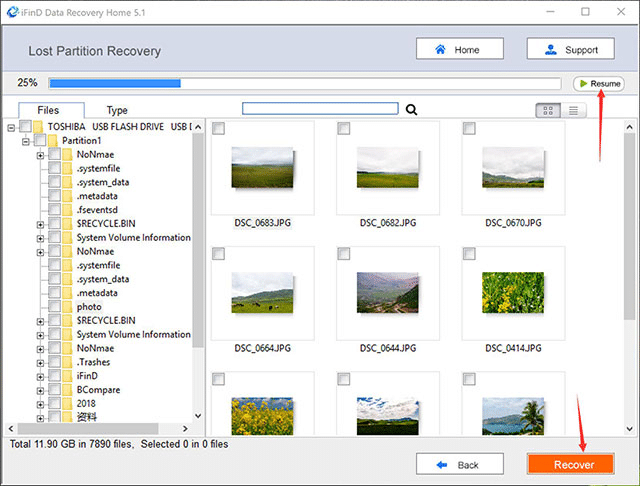
Part 3: Lost Partition Recovery
If the computer can identify your partition, just use Lost File Recovery. For some reason, your partition can’t be recognized, You must use the Lost Partition Recovery to find you partition first.
There are many reasons for partition loss. The main thing is that the partition table is broken. IIf you partition table has been broken, as a result, you can not find you partition. if you drive can be identified by computer. You can find the lost partition and find the files in the partition.
Steps to use lost partition recovery:
The first and second step just like the lost file recovery, The only difference is ou should choose the “Lost Partition Recovery” if the software has been running.

Step3: Please select the drive you want to recover and click NEXT,

Step4: Please wait the scanning.

Step5: End of scanning, the software will show you the all partition in your drive, most of them have not been find by OS, the partition you want to recover probably in there. You should find the partition in the list, and click the NEXT, If you don’t sure the partition is it what you want. in fact you can choose more than one.

Step6: There will show you the files in the partition which you selected, It can help you determine if it’s the files you’re looking for. if you sure, please select the files and click the Recover to save the files.
Here is a simple video to show you how to recover your files with iFinD data recovery software
According to the above article, we learned about a hard drive, the classification of the hard drive, and most importantly,
Although we knew how to use iFinD Data Recovery to recover a hard drive. get the lost files. But the most important thing is to develop a good habit in daily life, backing up important data regularly and checking hard drive regularly. This will minimize the risk of hard drive data loss and protect your data and equipment.

Andy is an editor of the iFinD Team. She worked in this big family since her graduation. Her articles mainly focus on data backup and recovery, disk cloning, and file syncing, committed to resolving the data loss issues users may encounter on their PCs. Besides, more related computer articles are shared here.

